| 일 | 월 | 화 | 수 | 목 | 금 | 토 |
|---|---|---|---|---|---|---|
| 1 | ||||||
| 2 | 3 | 4 | 5 | 6 | 7 | 8 |
| 9 | 10 | 11 | 12 | 13 | 14 | 15 |
| 16 | 17 | 18 | 19 | 20 | 21 | 22 |
| 23 | 24 | 25 | 26 | 27 | 28 | 29 |
| 30 |
Tags
- C# delegate
- HTML
- c# 윈폼
- Python
- c언어
- jupyter
- gitlab
- Algorithm
- git
- c# 추상 클래스
- 플러터
- Unity
- 깃
- 도커
- 다트 언어
- C++
- C언어 포인터
- Flutter
- c#
- jupyter lab
- c# winform
- 유니티
- vim
- github
- 구조체
- 포인터
- dart 언어
- docker
- Data Structure
- Houdini
Archives
- Today
- Total
nomad-programmer
[Programming/C#] WinForm : 비동기 작업 본문
async와 await가 C#에 도입되기 전까지는 백그라운드 작업을 수행하면서도 사용자에게 잘 응답하는 프로그램을 만들기는 쉽기만한 일은 아니었다. async와 await가 도입됨에따라 개발자가 보다 쉽게 응답성이 좋은 프로그램을 만들 수 있게 되었다.
Step 1. UI 구성를 구성한다. MainForm 위에 다음과 같이 컨트롤을 배치한다.
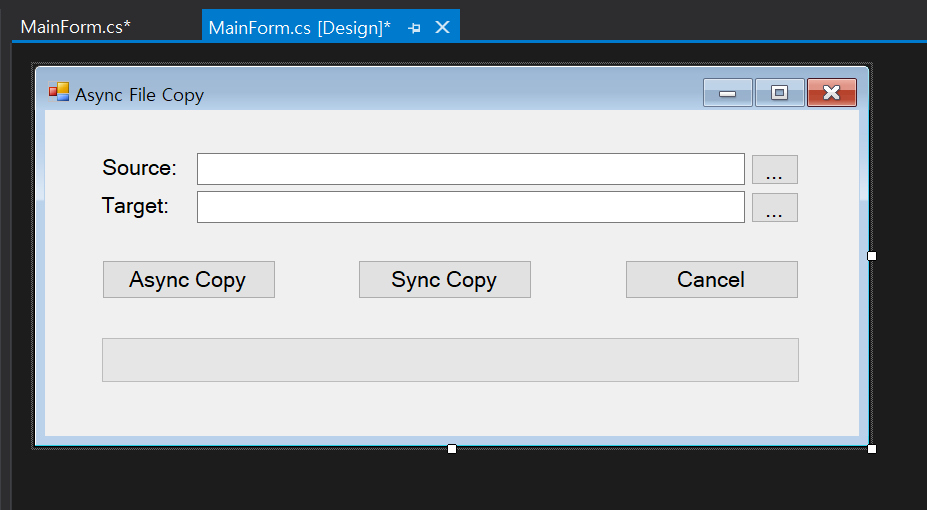
Step 2. CopySync() & CopyAsync() 메소드 구현한다. 동기 파일 복사를 하는 CopySync()와 비동기 파일 복사를 하는CopyAsync() 코드를 추가해보자.
private async Task<long> CopyAsync(string fromPath, string toPath)
{
btnSyncCopy.Enabled = false;
long fileSize = 0;
using (FileStream fromStream = new FileStream(fromPath, FileMode.Open),
toStream = new FileStream(toPath, FileMode.Create))
{
byte[] buffer = new byte[1024 * 1024];
int nRead = 0;
while ((nRead = await fromStream.ReadAsync(buffer, 0, buffer.Length)) != 0)
{
await toStream.WriteAsync(buffer, 0, nRead);
fileSize += nRead;
// 프로그래스바에 현재 파일 복사 상태 표시
// 현재까기 복사된 파일 크기 / 총 파일 크기 * 프로그레스바 최대값
pbCopy.Value = (int)(((double)fileSize / (double)fromStream.Length) * pbCopy.Maximum);
}
}
return fileSize;
}
private long CopySync(string fromPath, string toPath)
{
btnAsyncCopy.Enabled = false;
long fileSize = 0;
using (FileStream fromStream = new FileStream(fromPath, FileMode.Open),
toStream = new FileStream(toPath, FileMode.Create))
{
byte[] buffer = new byte[1024 * 1024];
int nRead = 0;
while ((nRead = fromStream.Read(buffer, 0, buffer.Length)) != 0)
{
toStream.Write(buffer, 0, nRead);
fileSize += nRead;
// 프로그래스바에 현재 파일 복사 상태 표시
// 현재까기 복사된 파일 크기 / 총 파일 크기 * 프로그레스바 최대값
pbCopy.Value = (int)(((double)fileSize / (double)fromStream.Length) * pbCopy.Maximum);
}
}
return fileSize;
}Step 3. 각 컨트롤에 대한 이벤트 처리기를 만든다.
private async void btnAsyncCopy_Click(object sender, EventArgs e)
{
long fileSize = await CopyAsync(txtSource.Text, txtTarget.Text);
}
private void btnSyncCopy_Click(object sender, EventArgs e)
{
long fileSize = CopySync(txtSource.Text, txtTarget.Text);
}
private void btnCancel_Click(object sender, EventArgs e)
{
MessageBox.Show("UI 반응 테스트!");
}
private void btnFindSource_Click(object sender, EventArgs e)
{
OpenFileDialog dlg = new OpenFileDialog();
if(dlg.ShowDialog() == System.Windows.Forms.DialogResult.OK)
{
txtSource.Text = dlg.FileName;
}
}
private void btnFindTarget_Click(object sender, EventArgs e)
{
OpenFileDialog dlg = new OpenFileDialog();
if(dlg.ShowDialog() == System.Windows.Forms.DialogResult.OK)
{
txtTarget.Text = dlg.FileName;
}
}
<Sync Copy> 버튼을 클릭하여 파일 복사를 진행할 때 <Cancel> 버튼을 눌러도 UI가 반응하지 못한다.
하지만 <Async Copy> 버튼을 클릭하여 파일 복사를 진행할 때 <Cancel> 버튼을 누르면 UI가 아주 잘 반응한다.
'Programming > C#' 카테고리의 다른 글
| [Programming/C#] 프로토콜 설계와 네트워크 애플리케이션 프로그래밍 예제 (2) | 2020.10.04 |
|---|---|
| [Programming/C#] TcpListener & TcpClient (5) | 2020.10.04 |
| [Programming/C#] WinForm : 시작과 종료 이벤트 (0) | 2020.10.03 |
| [Programming/C#] WinForm : Form Designer (0) | 2020.10.03 |
| [Programming/C#] WinForm : Form 컨트롤 (0) | 2020.10.02 |
Comments




